The Mac has historically been viewed as the computer that designers always prefer. This is mostly due to the Mac originating a graphical user interface for personal computers. This made it viable as a design tool earlier than Windows. But, does the Mac provide anything for designers today that they can’t find on a cheaper, Windows-based, computer? We’re going to have a look at a couple of very small, but quite significant features in macOS that can offer a significant productivity boost, depending on the type of design work you are doing. Even long-time users are often surprised by these.
Dialog box behavior
On Windows, there is an understandable UI paradigm that ‘anything that looks like a file window, acts like a file window.’ This is a reasonable way to design an approachable interface. Whether you are looking at a folder in the Windows Explorer, or looking at a folder in a file save dialog box from within an application, if you drag a file in or out of that window/dialog box to another, it will move or copy that file to the new location.
macOS handles that kind of action somewhat differently. Dragging a file or folder around in the Mac Finder will move or copy it in exactly the same way as on a Windows system, but dragging a file or folder into an open application dialog box won’t copy or move anything. Instead, it will cause the dialog box to change its focus.
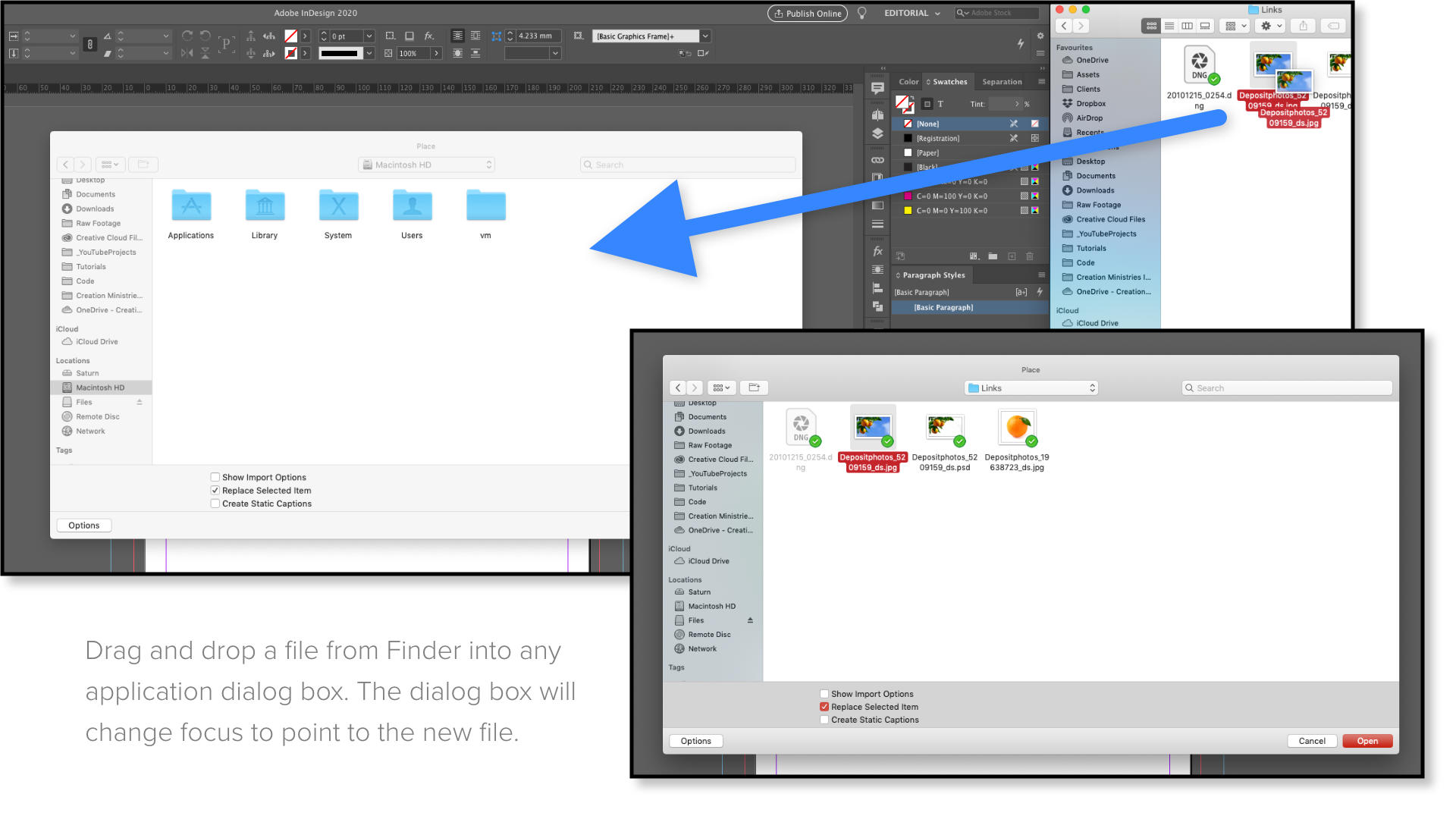
So rather than displaying the folder or file it was pointed at when it was opened, it will instead point to the folder or file that was dropped on it. Nothing is moved or copied, but the dialog box can now proceed with it’s intended purpose, focused on a new target, without any need to navigate through the folder structure first. While this may seem ‘at odds’ with the claimed ‘better usability’ of the Mac—giving identical-looking interface elements different behaviors based on context—it’s actually a logical alternative solution to an interface problem: if you are in a file save or file open dialog box, your intended action is to save or open a file, and so the system functions toward that goal. While Windows maintains consistency for better usability, macOS defers to user intent for better usability. Neither is the ‘right’ solution, they’re both just solutions.

But in the case of design work, particularly if you find yourself doing a lot of editorial design, this can make a big difference to productivity. Think about how often you need to bring one file into another. If you have a project folder open already, then the time you can save every time you have to open, save, or most significantly place a file adds up quickly when you can simply grab the file you need from an open folder and drop it into the relevant dialog box, or grab the relevant folder you need to save to and target it with a simple drag-and-drop action. Shaving several seconds off tasks that you may repeat dozens of times a day adds up to real time savings. There is also less cognitive disruption if you don’t have to stop what you’re doing to navigate the folder structure looking for a particular file or folder, but can just grab it from an open window and drop it into the dialog box.
The Proxy Icon
Another oft-overlooked feature, that actually goes quite comfortably hand-in-hand with the dialog box behavior, is the Proxy Icon. It’s odd that most Mac users are oblivious to the existence of this functionality, given that it was even demonstrated as a system feature way back when Mac OS X was still in early development. Basically the Proxy Icon is one realization of another UI convention within macOS: every icon displayed in the operating system should always act as though it is an icon.

If you look at the little icon displayed next to the name in most window title bars—the very top center of the window to the right of the red, yellow and green ‘traffic light’ buttons—you could be forgiven for thinking “it’s just decorative”. But in fact if you click directly on this icon—not the text—and hold for just an instant, you can drag that icon from the title bar and it will behave as if you were dragging the document you have open, itself. So you can move or copy files that you currently have open from one location to another (another Mac staple: the system will follow the file around to it’s new location, even if you move it while it’s open), or even from one program to another. This is an enormous time-saver if you need to edit or switch-out placed graphics in an InDesign or Illustrator document.
While you probably already knew that in InDesign you could simply Option+Double-Click on a placed graphic to open it in the associated Application (no need to visit the links panel), modify, re-save your graphic, and when you return to InDesign it will update to the new version automatically, you might not have realized that you can also drag and drop the proxy icon from Photoshop or Illustrator—provided you have the application frame turned-off in those programs—onto the original linked graphic in InDesign and it will also update that way. So if you edit a placed graphic and need to re-save it as a different file (for example, it was placed as jpeg but your edits now mean it needs to be psd) you can just save the new file, drag the proxy icon back into InDesign, and it will update with the new file exactly in place with no need to navigate through menus or folders. And if you do happen to need to navigate through a file open/close/place/etc dialog, you can also drag the proxy icon there and have the dialog box switch to the file’s location. It functions the same way as dragging an icon around in the Finder normally would.
macOS today
When the modern Mac operating system, OS X, was being developed some 20+ years ago, Apple was still floundering and Designers and Artists were still one of their largest audiences. As a result there was a lot of care put into building an operating system that would cater specifically to our needs. Even though Apple has gone mainstream in an, ahem, fairly big way since then, and the now rechristened macOS has shifted focus somewhat (leading to some features, such as the Proxy Icon, becoming less ubiquitous than they once were) many of these features do still remain, often completely unknown to modern users.



